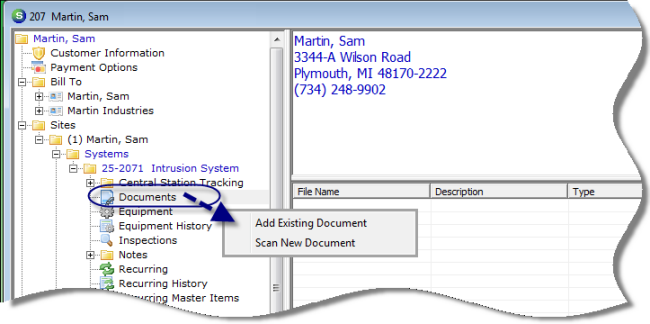
Client Management SedonaDocs Customer Explorer Documents
Customer Explorer - Scan New Document
Follow the steps below to scan a document to a Customer, Site or System Documents list. The right-click Document functions shown on Customer Documents are the same for Site and System Documents. The process described below applies to scanning Documents for Customers, Sites and Systems. Make certain to attached documents to the appropriate area of the customer tree.
1. Highlight the Documents option from the customer tree; right-click and select the Scan New Document option.
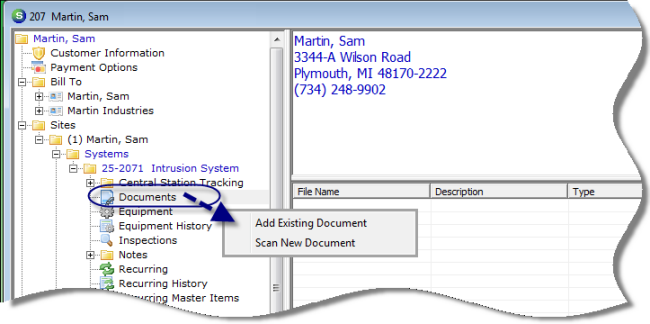
2413
Continue by following the instructions for Scanning General Documents steps 2 through 6.
Once the document has been uploaded, it will be displayed in the Documents folder within the Customer Explorer.