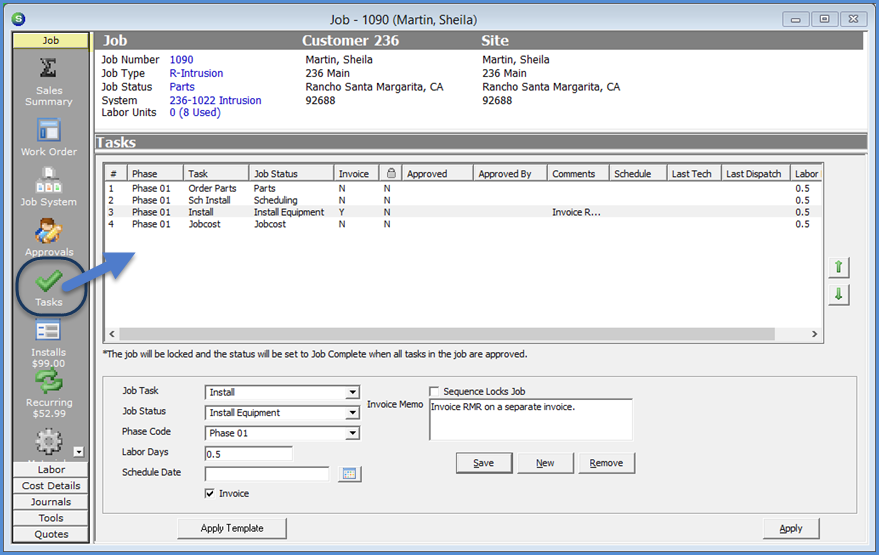
Job Management The Job Record Job Toolbar
Each Job Type is linked to a list of Job Tasks. The Job Tasks are typically the major milestones that need to be completed to install a system. As each Task is completed, the responsible person in your company will approve the Task which will advance the Job Status to the Status assigned to the next Task in the list. Job Tasks are approved by highlighting the Task row, right-clicking and selecting the Approved option. User permissions are required to approve Tasks and the Tasks which are allowable for the User are setup in the Job Tasks setup table in SedonaSetup.
Each data entry field will be explained on the following page.
On each Job Task line, two fields are available for selection; Invoice and Sequence Locks Job. If the Invoice option is selected, once this task has been approved job, the job will appear in the job invoicing queue. If you are performing progress billings on the Job, you may select the Invoice option on multiple job task lines. If the Sequence Locks Job option is selected, once this task has been approved on the job, the Job will be put in "Lock" mode and change order must be created to add, remove or reduce part quantities, install charges, recurring charges or commissions for the job.
A comments field is available for each Task line. A User may type in and save pertinent information for a task if the User has permissions to edit tasks. If a comment is entered on a task line that is flagged as an invoicing task, the comment entered will be transferred into the Invoice Memo field when the Job is invoiced.
If additional Tasks are needed, a User with the appropriate permissions may add any number of task lines. Each Task must be unique to the Job Task List; i.e. if Schedule Install is already on the Task List, this same task may not be added as an additional task line.
If needed, unapproved tasks may be moved up or down in the sequence of tasks to be performed. Highlighting a Task line then clicking the green up or down arrows to the right of the form will move the highlighted task.
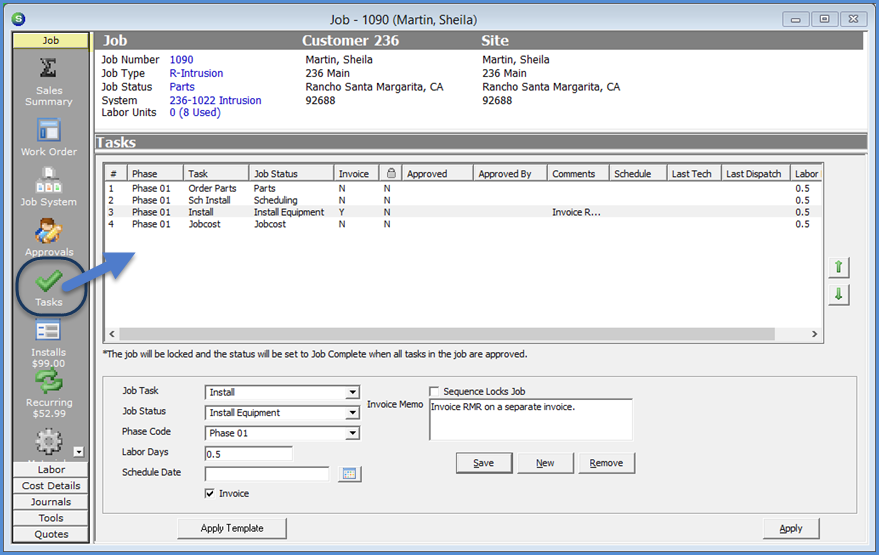
10218
Previous Page Page 9 of 58 Next Page