Job Management Creating a New Job Creating a New Job Manually
Creating a New Job Manually (continued)
Job Tasks
10. The list of Job Tasks is automatically loaded from the default Task List associated with the Job Type that was selected on the Work Order form. The Task list represents major milestones needed to complete the Job. As each Task is completed, the responsible staff member will approve the Task which will advance the Job Status to the Status assigned to the next Task in the list.
The Job Status is designed to indicate where the job is in the process of being completed. The Job Status is a filter on the Job Queue. For example if the Status of a Job is currently at Order Parts, if the User in your company responsible for purchasing materials filters the Job Queue on this status, a list of just the Jobs at this status is displayed.
On each Job Task line, two fields are available for selection; Invoice and Sequence Locks Job. If the Invoice option is selected, once this task has been approved job, the job will appear in the job invoicing queue*. If you are performing progress billings on the Job, you may select the Invoice option on multiple job task lines.
![]() *If a Task line is flagged for Invoicing and you are invoicing for Install Charge Line(s) and/or Parts, the Phase Code on the Invoicing Task Line must have a corresponding Install Charge Line and/or Parts with the same Phase Code to be able to invoice the Job.
*If a Task line is flagged for Invoicing and you are invoicing for Install Charge Line(s) and/or Parts, the Phase Code on the Invoicing Task Line must have a corresponding Install Charge Line and/or Parts with the same Phase Code to be able to invoice the Job.
If the Sequence Locks Job option is selected, once this task has been approved on the job, the Job will be put in "Lock" mode and change order must be created to add, remove or reduce part quantities, install charges, recurring charges or commissions for the job.
A comments field is available for each Task line. You may type in and save pertinent information for a task if you have permissions to edit tasks. If a comment is entered on a task line that is flagged as an invoicing task, the comment entered will be transferred into the Invoice Memo field when the Job is invoiced.
If additional Tasks are needed, a User with the appropriate permissions may add any number of task lines.
If needed, unapproved tasks may be moved up or down in the sequence of tasks to be performed. Highlighting a Task line then clicking the green up or down arrows to the right of the form will move the highlighted task.
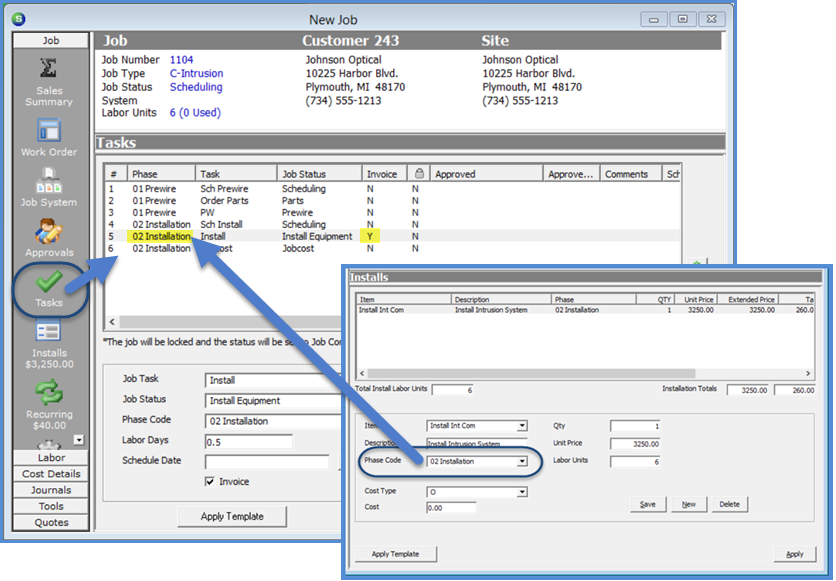
10342
Previous Page Page 7 of 15 Next Page