Job Management Creating a New Job Creating a New Job Manually
Creating a New Job Manually (continued)
Install Charges Setup
11. The Installs form is used to create a list of Items that will be invoiced to the customer. You may also enter the total estimated labor units for the Job on any of the Install Lines. As labor timesheets are entered for a Job, those labor units will be displayed in the header area of the Job record.
Once saved, Install Charges will display in the Sales Summary form.
Once an invoice has been created for the Install charge line(s) it may not be modified; any changes to Install charges will require creating a Change Order.
To enter Install Lines, click the New button located at the lower right of the form. Fill out the form then click the Save button when finished. For additional Install Charges repeat the same process until all lines are entered. Once all Install Charges have been entered, click the Apply button located at the lower right of the form.
Item - Select the appropriate Item from the drop-down list.
Description - The description will automatically fill into this field. The User may override the description if desired. This description will print on the Job invoice.
Phase Code - Select the Phase Code on the corresponding Job Task line that will determine when the Install Charge may be invoiced.
Qty - Enter the appropriate quantity.
Unit Price - Enter the unit price to be invoiced to the customer.
Labor Units - Enter the total estimated labor units required to install the system. If your company has assigned labor units to inventory parts, the total estimated labor units for the Job will be the total labor units for parts plus any labor units entered on Install lines. Once the Materials list is completed, the total labor units will be displayed; if the total part labor units is less than amount estimated by the salesperson, the difference between the two may be entered on a Install line to arrive at the required total estimated labor units for the Job.
Cost Type - If your company is using WeEstimate, this field will automatically be populated. If your company is not using WeEstimate you may use this field and the next field, Cost, to indicate the Cost Type/Amount if the Install Charge is related to a specific expense. For example, you are setting up an Install Charge for a Permit/Fee. Some companies mark up the cost of the expense to the customer for administrative handling. In the Cost Type you would select the Permits & Fees Cost Type, then in the next field, Cost, enter that actual amount for the Permit. This information is for reporting purposes only.
Cost - If your company is using WeEstimate, this field will automatically be populated.
![]() *If you are invoicing for Install Charge Line(s), the Phase Code on the Install Charge Line must have a corresponding Task line (Job Tasks form) which is flagged for Invoicing, with the same Phase Code as on the Install Charge Line to be able to invoice for that Install Charge.
*If you are invoicing for Install Charge Line(s), the Phase Code on the Install Charge Line must have a corresponding Task line (Job Tasks form) which is flagged for Invoicing, with the same Phase Code as on the Install Charge Line to be able to invoice for that Install Charge.
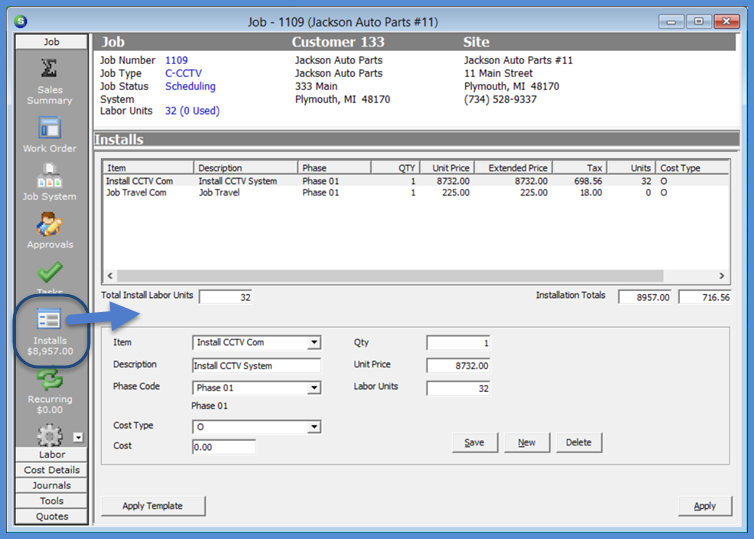
10510
Previous Page Page 8 of 15 Next Page