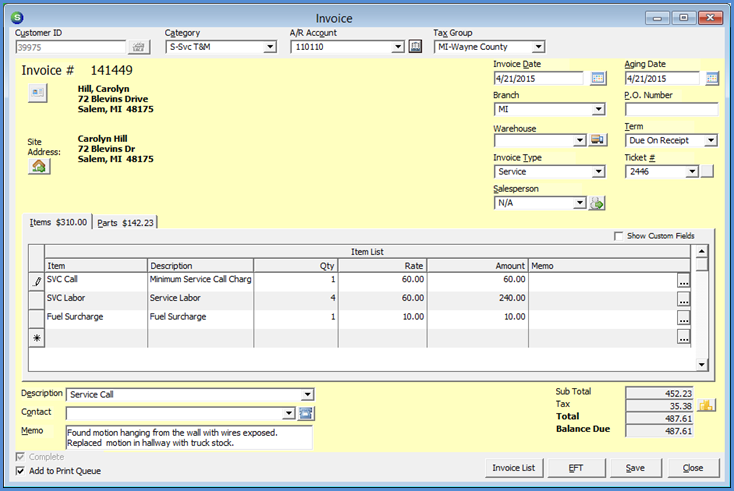
SedonaSchedule SedonaSchedule Processing Transactions Ticket Invoicing
Ticket Invoicing
Viewing the Invoice in SedonaOffice
After clicking the blinking SedonaOffice icon, the Invoice form will be displayed. If you want to print the Invoice now, click on the Print Preview button on the upper toolbar of the application.
If you have permissions to edit invoices, you may make changes to any part of the invoice, then click the Save button to re-post the Invoice.
The last step is to Close the Ticket; continue on to the last page.
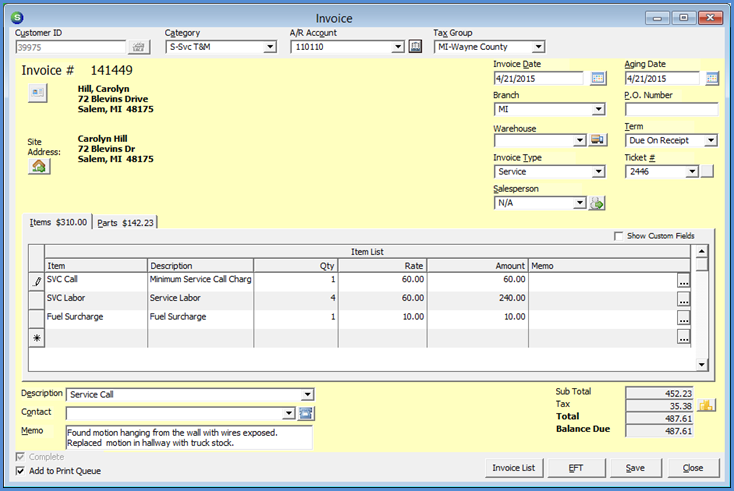
25922
Previous Page Page 12 of 13 Next Page