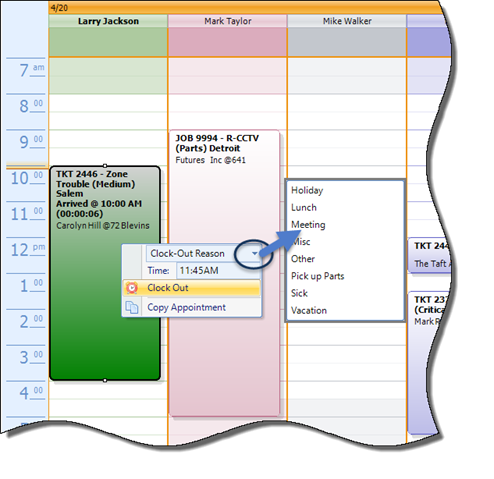
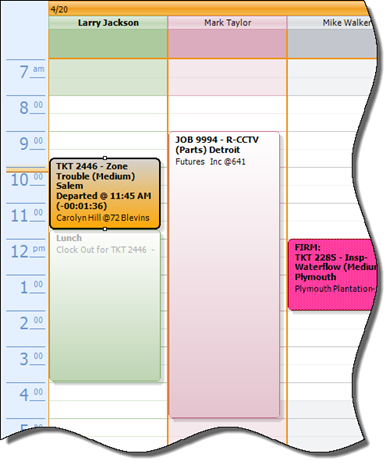
SedonaSchedule SedonaSchedule Processing Transactions Appointments Clock-Out & Clock-In
Appointments Clock-Out and Clock-in (continued)
Clock-Out on a Technician Appointment
To illustrate the Clock-Out and Clock-in feature, we will use the scenario of clocking the Technician out and in [on a ticket] for a lunch period.
Note: To be able to Clock-out on an Appointment, there must be either a Dispatch time entered or an Arrival time already entered.
From the Schedule Board, click once on the Appointment for the Clock-out then right-click. The Clock-Out form will be displayed.
The first field shown is the Clock-Out Reason; click on the drop-down arrow and make a selection. In this case we selected Lunch.
In the next field, Time, enter the clock-out time in hours and minutes, then click on the Clock Out button below the Time field.
The background color of the original appointment will change to Orange, which is the same color code for Go-Back tickets; we assume the Technician will "go-back" to working on the Ticket or Job after lunch. An new Miscellaneous Appointment is created and displayed below the original Technician Appointment - the end of the Miscellaneous Appointment will be the time that the Ticket or Job was initially scheduled to be finished.
Continue on to the next page for the Clock-In instructions.
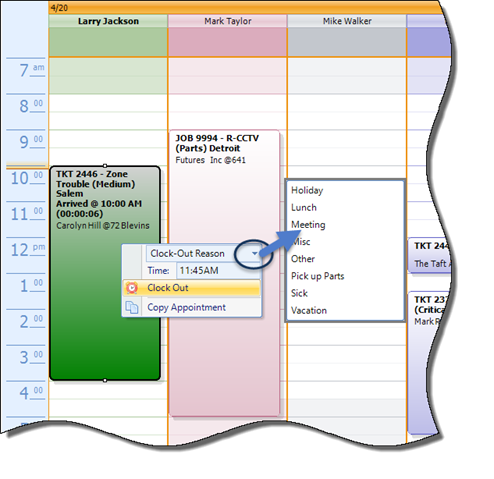
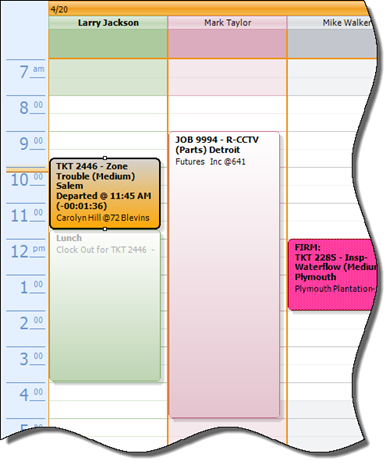
25681
Previous Page Page 2 of 4 Next Page