SedonaSchedule SedonaSchedule Processing Transactions Ticket Invoicing
Ticket Invoicing
Review Before Invoicing - Notes
When first opening a Ticket to review for Invoicing, if the Close Ticket button is displayed at the bottom of the Service Ticket form, this indicates there are no billable charges for the Ticket. You could immediately click the Close Ticket button and move on to the next Ticket, or Review the information on the Ticket to make certain nothing was missed that should be billed to the Customer.
When you are reviewing different elements of the Ticket, it may seem you are jumping around a bit. The buttons on the Ribbon are arranged in alphabetical order, not in the order you would assume actions would occur.
Let's start by reviewing the Ticket Notes.
On the example below, the Technician notes state a part was replaced from truck stock and the customer is responsible for the damage. If a note is flagged as the Resolution note and you are printing resolution notes on your customer invoices, then make certain the text is acceptable to print on an invoice. You can copy and paste the resolution note into a new note and flag as the new resolution note; or you may re-type the note entirely.
Since the Note states a part was used and the customer caused the damage, We would next review the Equipment and Parts form to make certain the part used is listed and the price is correct. We would also look at the Billing form to make certain the Part price is being included in the billable charges; if not we may have to override the Warranty and/or the Service Level to force the charges for the part.
![]() Any note may be up to 1,024 characters long, however Resolution Notes are limited to 256 characters. This is due to space limitations on the Invoice Printing forms.
Any note may be up to 1,024 characters long, however Resolution Notes are limited to 256 characters. This is due to space limitations on the Invoice Printing forms.
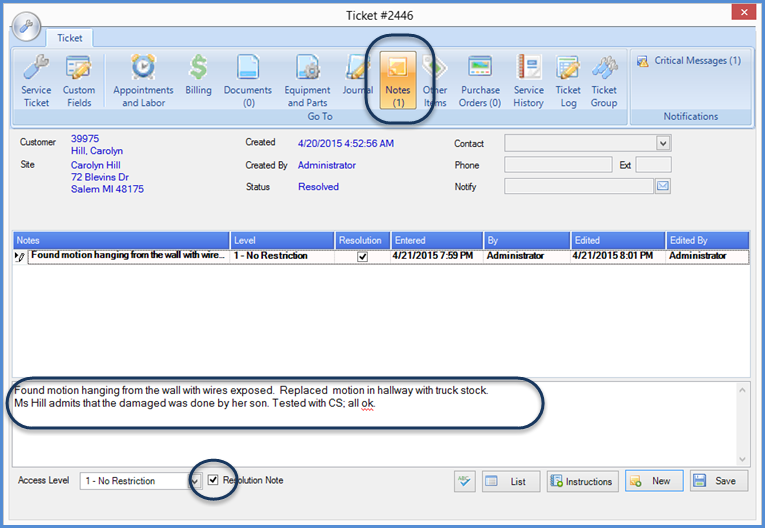
25908
Previous Page Page 5 of 13 Next Page