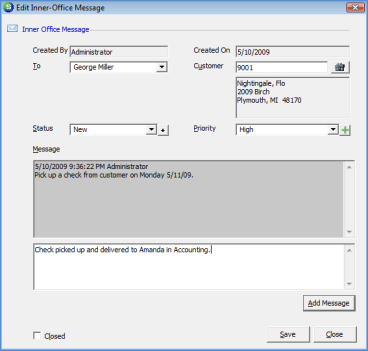
Client Management Inner Office Messaging Inner Office Message Edit
Inner Office Messaging Edit
To open a message for viewing, double-click on the message in the list. The message will open in edit mode. The User may enter information in the white text box area then press the Add Message button to save the information. All notes added to the Inner Office Message automatically record the User name entering the note along with the date and time the note was saved.
When the Message has been completed, select Closed from the drop-down list in the Status field. Check the Closed option at the lower left of the message form then press the Save button located at the lower right of the form.
Closed messages will appear in the Customer Explorer as a part of the customer’s Inner Office Message History. Closed messages may be opened from the Customer Explorer; these messages are view only. Closed messages may not be modified.
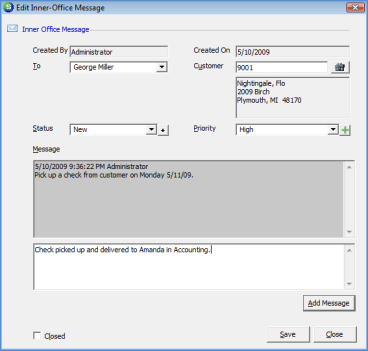
2081