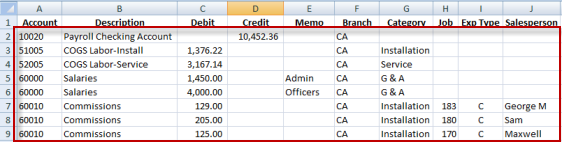
General Ledger Journal Entry Import a Journal Entry from Excel
Importing a Journal Entry from Excel
This feature was introduced to SedonaOffice as of version 5.2. Users may now set up journal entries using an Excel workbook then copy and paste the journal entry into a SedonaOffice Journal Entry form. Of course all information must be correct to post the journal entry. This feature is even smart enough to catch your mistakes on the posting branch. For example if posting a journal entry for a job and the User enters the branch of Michigan, however the branch related to the job is New York, the application will make the correcting entry to the correct branch automatically.
To Import a Journal Entry from an Excel Workbook, follow the instructions below.
1. First layout an excel workbook in the same column order as the SedonaOffice Journal Entry form is designed, then fill in your information into the excel workbook. Make certain the information entered into your excel template is valid: G/L account, Branch Code, Category Code, Job Number (if applicable), and Expense Type (if applicable). The codes entered in the template must be valid codes found in SedonaSetup, and if using job numbers, the Job Number must be a valid. It is a good idea to print out a list of each of the code selections to eliminate data entry errors. Once the excel template is created and filled in with valid information save the Workbook. Keep the workbook open and proceed to the next step.
2. Open a Journal Entry form in SedonaOffice; navigate to the General Ledger module from the Main Application Menu and select the Journal Entry option.
3. From the Excel Workbook, highlight just the data area and copy to the clipboard (right-click Copy) or press CTRL C on your keyboard to copy the data.
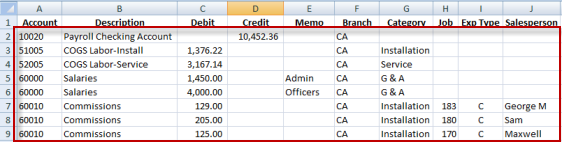
ss5242