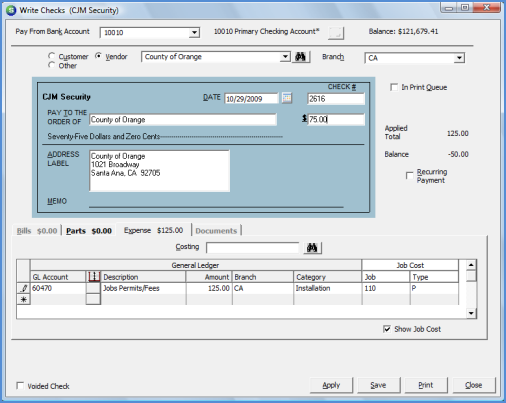
Accounts Payable Write Checks Write a Check to a Vendor
Follow the instructions below to Write a Check to a Vendor.
1. Navigate to the Main Application Menu and select Accounts Payable/Write Checks.
2. The Write Checks form will be displayed.
3. Pay From Bank Account - select the bank account from which the funds will be used for the check.
4. Select the Vendor radio button then select the Vendor to pay from the drop-down list.
5. Select the appropriate Branch from the drop-down list.
6. In Print Queue - if the check will be printed at a later time, select this option. If the check will be printed once the form is filled out, do not select this option.
7. In the check area, type in the amount of the check. Verify the check number that defaulted is the correct check number; correct if necessary.
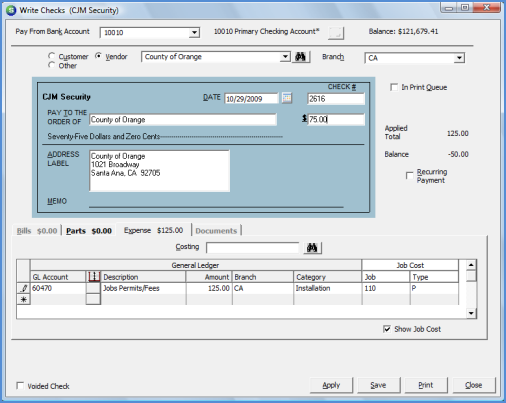
6023.1