Accounts Payable Vendors Deleting a Vendor Record
Once a Vendor record has been created, it may deleted if no transactions have ever been created for the Vendor. If a User attempts to delete a Vendor with activity, a message will be displayed indicating the Vendor cannot be deleted. Follow the instructions below to delete a Vendor.
![]() Deleting a
Vendor record is permanent! Make certain this is what you
want to do. If the Vendor may possibly be used in the future,
the User may Inactivate the Vendor then
re-activate at a future time.
Deleting a
Vendor record is permanent! Make certain this is what you
want to do. If the Vendor may possibly be used in the future,
the User may Inactivate the Vendor then
re-activate at a future time.
1. To delete a Vendor it must be accessed in edit mode by using one of two methods:
a. Navigate to the Main Application Menu and select Accounts Payable/Vendors. From the Vendor list, highlight the Vendor to be deleted, then press the Edit button located at the lower right.
b. Navigate to the Main Application Menu and select Accounts Payable/Vendors. From the Vendor list, double-click on the Vendor to be deleted. Once the Vendor Explorer record is displayed, highlight the Vendor Information tree option, right-click and select Edit Vendor.
2. Once the Vendor is displayed in edit mode, from the Main Application Function Button Toolbar press the Delete button. A confirmation message will be displayed asking the User if they are certain they want to delete the Vendor; press the Yes button to proceed with the deletion.
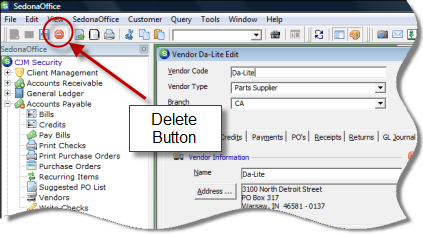
ss6031