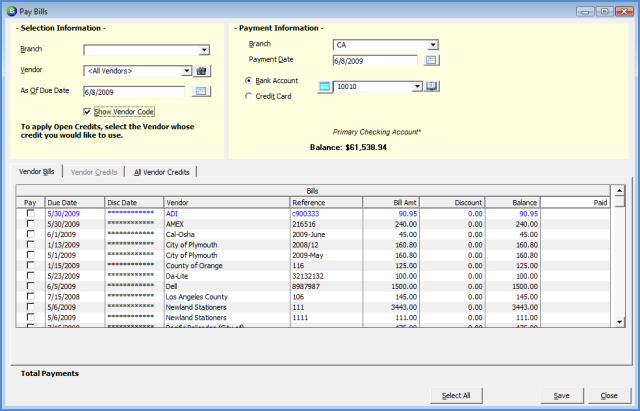
Accounts Payable Pay Bills from a Bank Account
Follow the instructions below to mark Bills for payment using the funds from a Bank Account. For detailed information on each field contained on the Pay Bills form and the use thereof, refer to Pay Bills Form Definitions.
1. Navigate to the Main Application Menu and select Accounts Payable/Pay Bills. The Pay Bills form will be displayed.
2. The User may select all Vendors or one Vendor at a time. If applying Vendor Credits to the bills, a single Vendor must be selected.
3. By default, all bills that are due as of today’s day will be displayed, however the User may change this to a past or future date to display a filtered list of bills to mark for payment.
4. Select the Payment Date; this will be the date the Bank Account will be credited.
5. Select the Bank Account that will be used to pay the Bills selected.
6. In the Vendor Bills section check the Pay box to the left of each Bill to be paid.
7. If a single Vendor is selected and credits will be used, navigate to the Vendor Credits tab and select the Credits to be applied to the Bills selected.
8. Once all Bills and Credits have been selected, press the Save button located at the lower right of the Pay Bills form. For check printing instructions refer to the Print Checks topic.
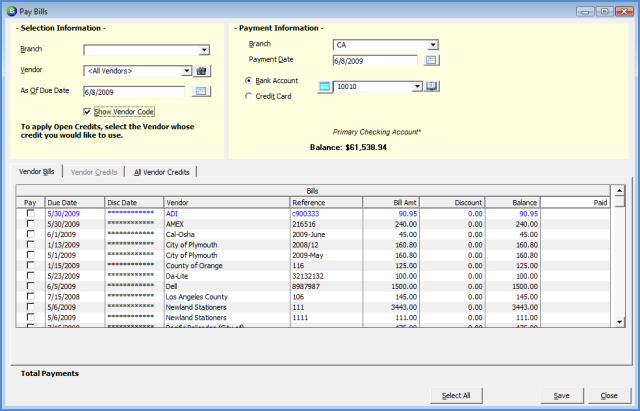
6014