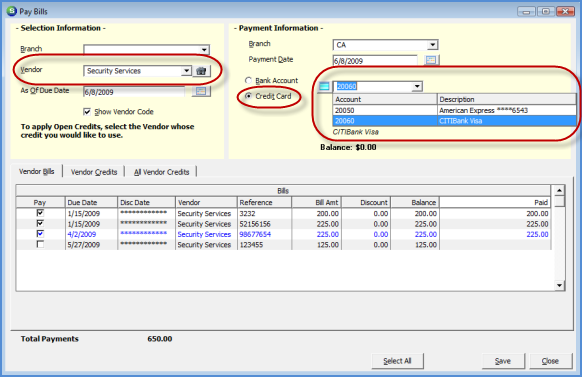
Accounts Payable Pay Bills with a Credit Card
Follow the instructions below to mark Bills for payment using a Credit Card. For detailed information on each field contained on the Pay Bills form and the use thereof, refer to Pay Bills Form Definitions.
When paying bills with a credit card, a single vendor must be selected.
1. Navigate to the Main Application Menu and select Accounts Payable/Pay Bills. The Pay Bills form will be displayed.
2. Select the desired Vendor from the drop-down list.
3. By default, all bills that are due as of today’s day will be displayed, however the User may change this to a past or future date to display a filtered list of bills to mark for payment.
4. Select the Payment Date; this will be the date the bills will be marked paid on the Vendor account and the date a new bill will be created on the Credit Card Vendor account for the payment.
5. Select the Credit Card radio button then select the credit card to be used from the drop-down list.
6. In the Vendor Bills section check the Pay box to the left of each Bill to be paid.
7. If credits will be used, navigate to the Vendor Credits tab and select the Credits to be applied to the Bills selected.
8. Once all Bills and Credits have been selected, press the Save button located at the lower right of the Pay Bills form.
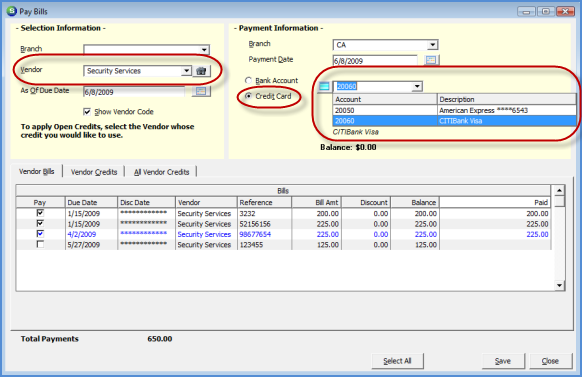
ss6087