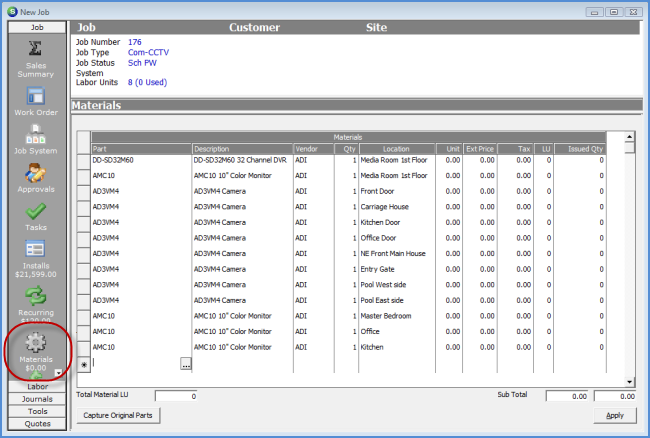
Job Management Creating a New Job Creating a New Job Manually
Creating a New Job Manually (continued)
Materials Setup
11. The Materials form is used to create a list of inventory parts that will be used in the installation of the System.
To add an inventory part to the Materials list, in the Part column, the User may type in the exact part number if known then enter the quantity. If the exact part number is not known, position the mouse in the Part column then press the part lookup button to the right of the field. The Parts Search form will be displayed. The User will locate the desired part then press the Select button located at the lower right of the Parts Search form. The selected part will fill into the Materials list. The User will continue adding parts until all required parts have been added. When finished, press the Apply button located at the lower right of the Materials form.
If part prices automatically fill into the Unit Price column, the User may override the defaulted prices if they are not correct for the Job. If the Unit Price defaults to zero and you are not able to change to an amount, this indicates the Job Type has been flagged not to invoice for parts separately; all parts must be invoiced under the Install Charges.
If your company is tracking the physical location of each part, up to 50 characters may be typed into the Location field for one, several or all part lines. If the physical locations are not known at this point, this information may be entered prior to invoicing the customer. If the customer has already been invoiced and the location information was not yet entered, the locations may be entered after closing the job on the System Equipment List of the Customer Explorer.
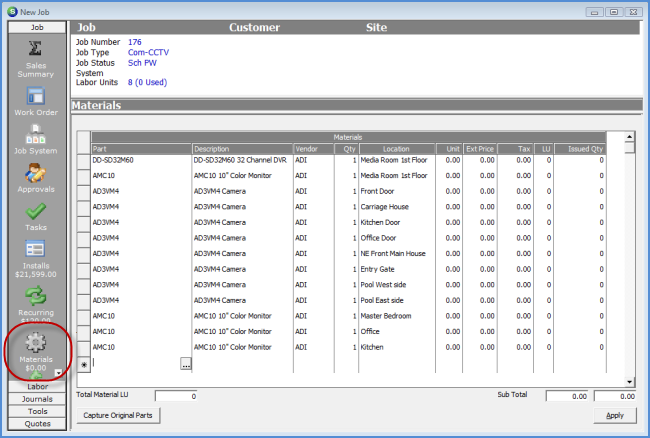
ss10467