Job Management Creating a New Job Creating a New Job Manually
Creating a New Job Manually (continued)
Job Costing
13. The Job Costing form is used to enter the estimated costs expected for the Job. These estimated amounts are used to compare to the actual costs as they are posted to the Job.
The Job Costing form is divided into three columns; Estimated Costs, Actual Costs and WIP. Part of the initial Job data entry is to enter the estimated costs for the job. As actual costs are incurred and posted to the Job, these amounts are displayed in the WIP column if your company is using Work in Process accounts or in the Actual Costs column if not using WIP.
Users with access to the Job Costing form may view the Job Costs any time while the job is in progress to see how the job is performing compared to the estimated costs.
The estimated costs entered by the User are divided into five elements; Parts, Labor, Overhead, Other and Commissions. Auto calculate buttons are available for the Parts, Labor and Commission fields.
Parts
When pressing the Calculate Cost Estimate button to the right of the Parts field, the application will multiply the part quantity times the standard cost of the part (if using standard costing) or the current average cost of the part (if using average costing) to arrive at estimated parts cost for the Job.
Labor
There are two Calculate Cost Estimate buttons
to the right of the Labor field. When
the ![]() button is pressed, the application will multiply
the total labor units entered on Install Charge Lines and any labor
units from the Materials list times the estimated labor units
factor on the Job Type setup to arrive at a total estimated labor
dollars for the Job.
button is pressed, the application will multiply
the total labor units entered on Install Charge Lines and any labor
units from the Materials list times the estimated labor units
factor on the Job Type setup to arrive at a total estimated labor
dollars for the Job.
Pressing the ![]() button will open the Job
Labor Tasks form. This form is
used to breakdown the estimated labor costs into separate Labor
Task lines. If this form is setup, your company will be able
to compare the estimated costs by labor type to the actual costs
entered on Labor Timesheets.
button will open the Job
Labor Tasks form. This form is
used to breakdown the estimated labor costs into separate Labor
Task lines. If this form is setup, your company will be able
to compare the estimated costs by labor type to the actual costs
entered on Labor Timesheets.
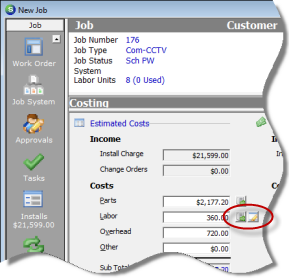
ss10470
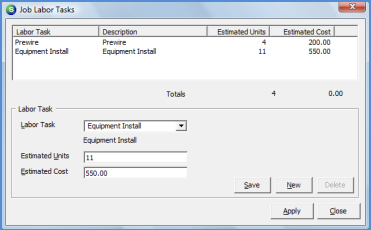
10032