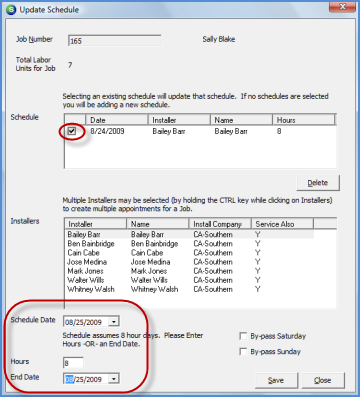
Job Management Scheduling Rescheduling a Job Schedule
Rescheduling a Job Schedule
Reschedule from a Job Record
If a Job needs to be rescheduled, this may be done from a Job Record or from the Job Schedule Board. This section will provide instructions on how to reschedule an Installer from a Job record.
1. From the Main Application Menu navigate to Job Management and select the Job Queue menu option.
2. The Open Job List will be displayed. Highlight the Job within the list then press the Open button located at the lower right of the form or double-click on the Job line.
3. Press the Labor button on the Job Toolbar.
4. From the Labor Toolbar, press the Schedule button.
5. Highlight the Job Schedule to be rescheduled, right-click and select the Edit Schedule option or double-click on the schedule to open the scheduling form.
6. The Update Schedule form will be displayed. In the Schedule section, check the box to the left of the schedule to be changed. In the lower section of the form, make the necessary date changes then press the Save button.
7. The Schedule Change form will be displayed. Enter the reason why the schedule is being changed then press the OK button. The reason typed into the text field will be saved to the Job Log.
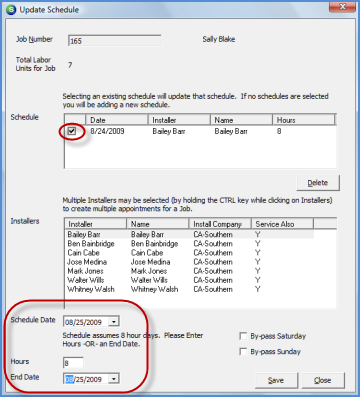
ss10630
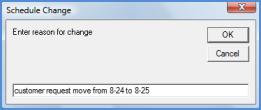
10038