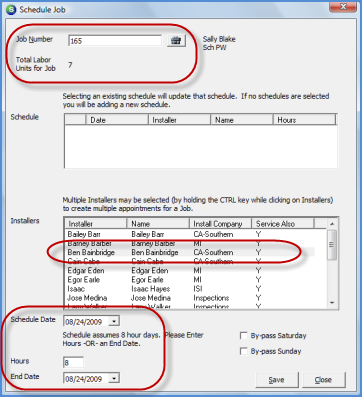
Job Management Job Schedule Scheduling a Job
Scheduling a Job from the Job Schedule Board (continued)
3. The Schedule Job form will be displayed. In the Job Number field, either type in the Job number or press the Job Lookup button to the right of the field to locate and select the Job number.
In the upper left area of this form, the total required labor units for the Job is displayed to assist the person scheduling in determining how many days need to be scheduled for the Job. The Job Schedule assumes that an installer will be on-site for 8 hours for each date scheduled.
In the Installers section, highlight the name of the Installer to be scheduled.
In the Schedule Date field, either type in the date or press the down arrow to the right of the field to select the schedule date.
If the Job requires more than one day to complete the work, the User will select or enter a date in the End Date field or enter a number of hours in the Hours field. If the Job will begin in one week and continue into the next week and the Installer will not be working on the weekend, select the By-Pass Saturday and Sunday options. Press the Save button located at the lower right of the form when finished.
If non-consecutive days need to be scheduled, create the first schedule, save, then repeat steps 2 and 3 for additional days.
If more than one Installer needs to be scheduled, repeat steps 2 and 3 until all Installers have been scheduled to the Job.
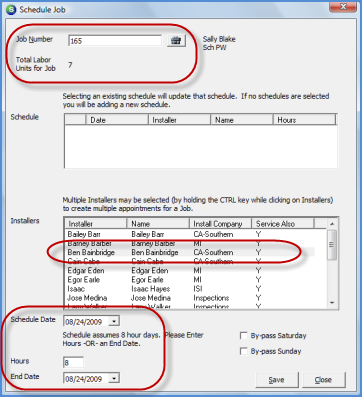
ss10605