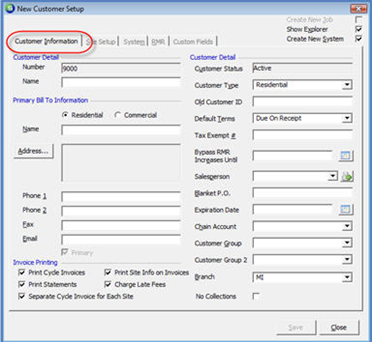
Client Management How to Create a New Customer
A new Customer may be created by choosing one of two paths:
1. From the main application menu, double-click on Client Management, then select the New Customer option or from the main application toolbar, pressing the binoculars icon, then press the New button located at the bottom of the Customer Lookup form.
Customer Information Setup
The Customer Information form is divided into three sections; Customer Detail, Primary Bill To Information, and Invoice Printing. Each data entry field will be defined under the heading of each section on this form. In any data entry field which displays an arrow to the right of the field, the User must make a selection from the drop-down list. In fields without an arrow to the right, the User may enter any information desired as long as the number of characters does not exceed the field limit. Pressing the Tab key on the keyboard will advance to the next data entry field. Pressing the Shift and Tab keys simultaneously will take the User back one field. The User may also use the mouse to click on the next field to enter information.
2. The New Customer Setup form will be displayed. Make selections in the required fields and other optional fields according to your company policy and procedures.
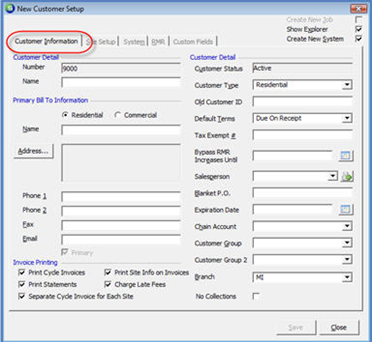
2043
Page 1
Page 1 2 3 4 5 6 7 8 9 10 11 12
13 14 15 16 17 18 19 20 21 22 23