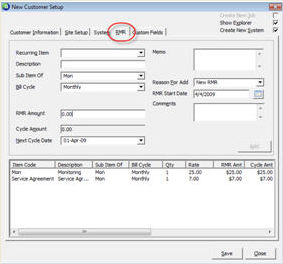
Client Management How to Create a New Customer RMR Setup
Creating a New Customer (continued)
RMR Setup
Once all information is entered on the System Setup form, the User will then enter information on the RMR form (read the information below prior to creating recurring lines); click on the RMR tab.
5. If this is a new System installation, and a new Job is going to be created for the installation and the Recurring will be activated and invoiced on a Job invoice, do not set up Recurring Lines on this form. Proceed to step number 6.
If this is a System that is already installed (Reactivation or Re-sign situation) and new Recurring will be activated, and the Recurring will be activated and invoiced on a Job invoice, do not set up Recurring Lines on this form. Proceed to step number 6.
If this is a System that is already install (Takeover situation) and new Recurring will be activated and a Job will not be created for activating the System, the User will create the necessary Recurring Lines on this form.
The RMR form will be displayed. The RMR form is divided into a two-tier data entry form. The upper area of the form is used to enter the information for new Recurring Lines. When the Add button is pressed in the upper tier, the Recurring Line is displayed in the grid area of the lower tier of the RMR form. The User will make selections in the required fields and other optional fields according to your company policy and procedures.
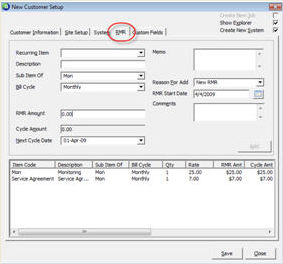
2046
Page 17
Page 1 2 3 4 5 6 7 8 9 10 11 12
13 14 15 16 17 18 19 20 21 22 23