Client Management Additional Customer Data Entry Payment Options-ACH
Additional Customer Data Entry (continued)
Payment Options-Customer Bank (ACH) Setup (continued)
Bank - Select the customer bank from the drop-down list. If the customer’s bank routing number is not on the list it may be created and added to the customer bank list.
3. To add a new customer
bank, press the ![]() icon
located to the right of the Bank field.
icon
located to the right of the Bank field.
4. The Bank List form will be displayed. Press the New button located at the lower right of this form. In the Bank Name field type in the bank routing number. In the Description field type in the name of the financial institution. In the Routing Number field type in the bank routing number (you may copy and paste from the Bank Name field). Press the Save button located at the lower right of this form to save the new bank information.
SedonaOffice recommends typing in the routing number in the Bank Name field; when searching for a particular routing number, the primary search is on the Bank Name field – this makes it faster to find the Bank record.
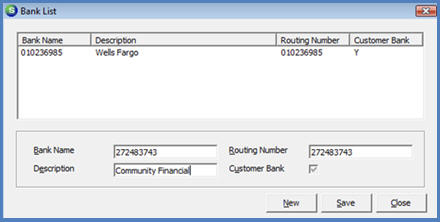
ss2131
The SedonaOffice application validates whether the routing number entered by the User is correct. If the routing number entered is invalid, the User will be presented with a message indicating the entry is invalid. If this occurs, the User may re-type in the routing number and re-save the information.
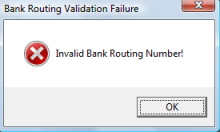
2052