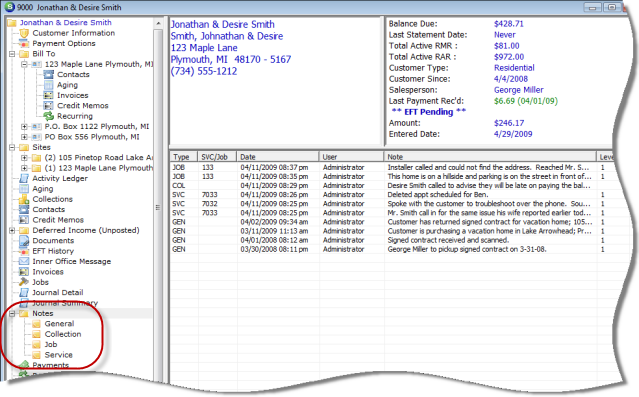
Customer Explorer Customer Tree Options & Activities Notes
Customer Tree Options & Activities
When the Notes tree option is expanded, four additional tree items appear below the Notes tree option; General, Collection, Job and Service. General Notes and Collections notes may be added to the Customer’s note list. A Collection Note may only be entered if the customer is currently in one of the Collection Queues. Each note entered may be up to 1024 characters long. If entering a longer note is needed, the User will need enter an additional note to continue the information. All four tree options are explained below.
Job and Service Notes are only a display of notes entered on a Job, Service Ticket or Inspection Ticket.
When highlighting the Notes menu tree option, all note types will be displayed in the Active Pane. To view an entire note, double-click on the Note displayed in the Active Pane.
A Note record may be opened for viewing by double-clicking on the Note row in the Active Pane.
Important Note: All notes are view only and may not be modified or deleted to preserve the integrity of information entered. If a note was entered on the incorrect customer account, the User should enter an additional note on the customer account indicating the error and referencing the customer to which the note should have been saved.
General – When highlighting this menu tree option, a list of all General Notes entered will display in the Active Pane.
Collections – When highlighting this menu tree option, a list of all Collection Notes will display in the Active Pane.
Job – When highlighting this menu tree option, a list of all Notes entered on any Job for the customer will display in the Active Pane.
Service – When highlighting this menu tree option, a list of all Service Ticket and Inspection Ticket Field Notes will display in the Active Pane.
There are Right-Click Options available when highlighting the word Notes from the Customer Tree.
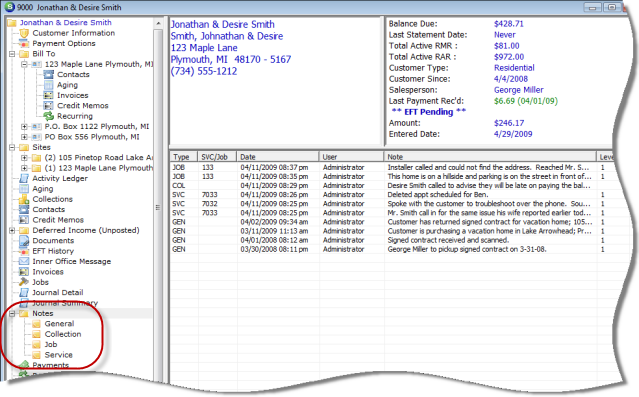
ss2726