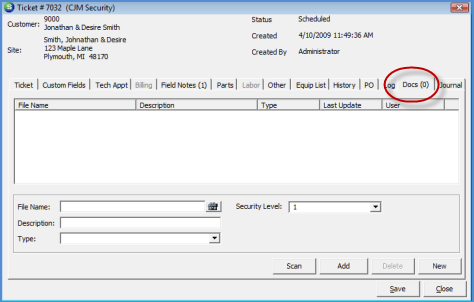
Client Management SedonaDocs Service Ticket Documents
Service Ticket Documents
Existing Documents and Scanned Documents may be attached to a Service or Inspection Ticket. When documents are attached to a Service or Inspection Ticket, they are stored as System documents on the Customer Explorer. To add a document to a Service or Inspection Ticket, follow the instructions below.
1. Open the Service Ticket or Inspection Ticket where a document will be attached.
2. Once the Service Ticket is open, select the Docs tab.
3. If Adding an existing document, press the New button at the lower right of the form. In the File Name field, press the lookup icon to the right of the field to locate the document. Type in a Description. Select a Document Type from the drop-down list and select the Security Level for the document. When finished, press the Add button located at the bottom of the form, then press the Ticket Save button located at the lower right of the Ticket.
If a new document is to be scanned, press the Scan button and follow the instructions from the link below. Once the scanned document is saved, press the Ticket Save button to complete. Scan New Document
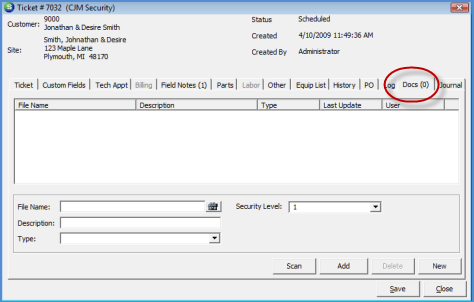
8016