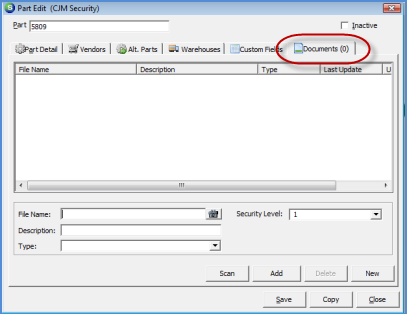
Client Management SedonaDocs Part Documents
Part Documents
Existing Documents and Scanned Documents may be attached to an Inventory Part. To add a document to a Part, follow the instructions below.
1. Open the Part in Edit Mode where a document will be attached.
2. Once the Part record is open, select the Documents tab.
3. If Adding an existing document, press the New button at the lower right of the form. In the File Name field, press the lookup icon to the right of the field to locate the document. Type in a Description. Select a Document Type from the drop-down list and select the Security Level for the document. When finished, press the Add button located at the bottom of the form, then press the Save button located at the lower right of the Part Edit from.
If a new document is to be scanned, press the Scan button and follow the instructions from the link below. Once the scanned document is saved, press the Save button located at the lower right of the Part Edit form to complete. Scan New Document
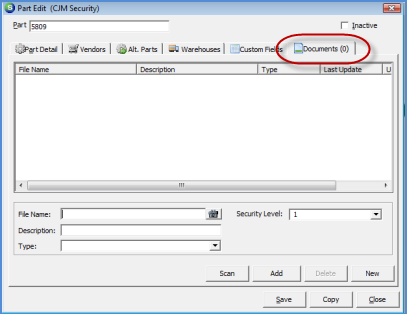
7000