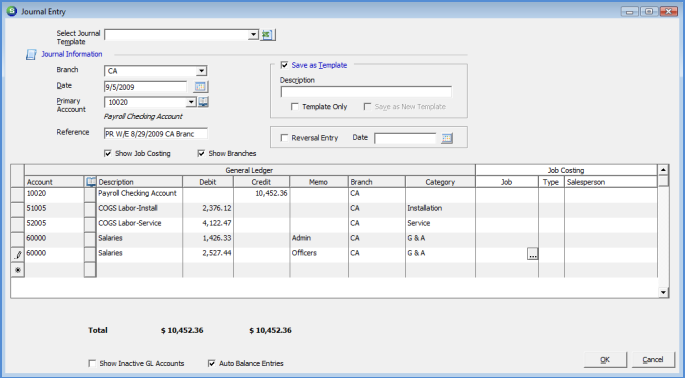
General Ledger Journal Entry Journal Entry Form Defined
Journal Entry Form Defined (continued)
Body
The Body section of the Journal Entry form is used to entered the Debit and Credit lines. Each field and option in the Body section of the Journal Entry form will be described below.
Once the User selects the Primary Account Number in the header of the Journal Entry form, this account will automatically be added as the first line into the body of the Journal Entry form.
For each line the User will select an Account Number, then fill in the appropriate information into the remaining fields of the line.
Memo - For each line the User may enter up to 50 characters into this field.
Branch - If your company is operating under multiple Branches, make certain to select the appropriate Branch. This field will automatically fill in the default Branch for the company.
Category - Select the appropriate Category Code from the drop-down list.
Job - This field is only displayed if the Show Job Costing option was selected in the Header section. If the entry is to be applied to a Job, enter or select the Job Number by pressing the lookup button to the right of this field.
Type - This field is only displayed if the Show Job Costing option was selected in the Header section. If a Job Number was entered in the Job field (previous field), select the Job Expense Type from the drop-down list. If a selection is not made by the User, the Expense Type will default to O (Other).
Salesperson - This field is only displayed if the Show Job Costing option was selected in the Header section. If a Job Number was entered in the Job field (above), and the entry is for a Job Commission, select the Salesperson from the drop-down list.
Show Inactive GL Accounts - If this option is selected, the User will be able to select an Inactive GL Account for the Journal Entry line.
Auto Balance Entries - If this option is selected, as the User advances to the next Journal Entry line, the offset amount will automatically fill in with the remaining amount to create a balanced Journal Entry. For example, if in the first line of the Journal Entry $10,000.00 was entered into the Credit column, when the User advances to the next line and selects a GL Account, the Credit column will automatically fill in with the amount of $10,000.00. The User may change this amount if additional lines will be added for the total Journal Entry distribution amounts.
The application will only allow balanced Journal Entries to be posted; i.e.: the total of all Debits must be equal to the total of all Credits.
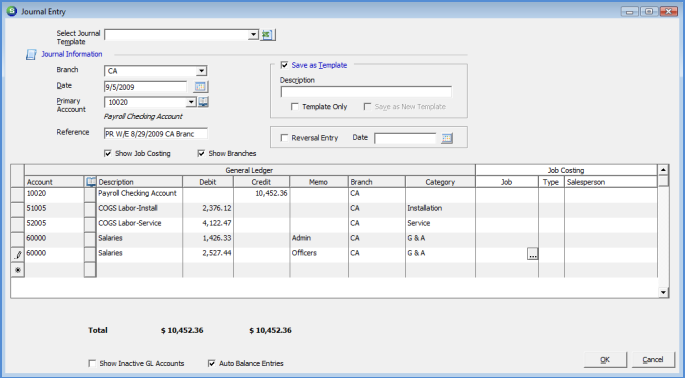
ss5228