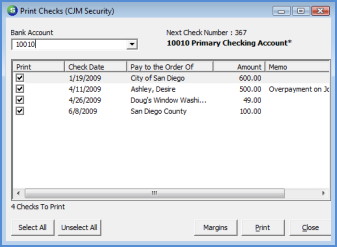
Follow the instructions below to Print Accounts Payable Checks.
1. Navigate to the Main Application Menu and select Accounts Payable/Print Checks. The Print Checks list will be displayed.
2. By default all of the checks listed are selected for printing. Select the Bank Account from the drop-down list.
3. After selecting the Bank Account, all checks that were marked for payment in Pay Bills for the selected bank account will be displayed in the list. If only certain checks are to be printed, press the Unselect All button located at the lower left of the list, then check the Print box to the left of each check to be printed at this time.
4. When finished selecting checks, press the Print button located at the lower right of the form.
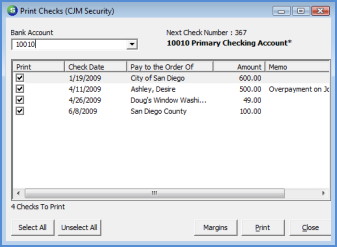
6018