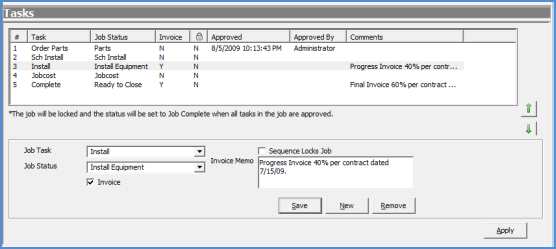
Job Management Creating a New Job Creating a New Job from a Prospect
Creating a New Job from a Prospect (continued)
Job Tasks
21. The list of Job Tasks is automatically filled in from the default Task List associated with the Job Type selected on the Work Order form. The Task list represents major milestones needed to complete the Job. As each Task is completed, the responsible User will approve the Task which will advance the Job Status to the Status assigned to the next Task in the list.
The Job Status is designed to indicate where the job is in the process of being completed. The Job Status is a filter on the Job Queue. For example if the Status of a Job is currently at Order Parts, if the User in your company responsible for purchasing materials filters the Job Queue on this status, a list of just the Jobs at this status are displayed.
On each Job Task line, two fields are available for selection; Invoice and Sequence Locks Job. If the Invoice option is selected, once this task has been approved job, the job will appear in the job invoicing queue. If you are performing progress billings on the Job, you may select the Invoice option on multiple job task lines. If the Sequence Locks Job option is selected, once this task has been approved on the job, the Job will be put in "Lock" mode and change order must be created to add, remove or reduce part quantities, install charges, recurring charges or commissions for the job.
A comments field is available for each Task line. A User may type in and save pertinent information for a task if the User has permissions to edit tasks. If a comment is entered on a task line that is flagged as an invoicing task, the comment entered will be transferred into the Invoice Memo field when the Job is invoiced.
If additional Tasks are needed, a User with the appropriate permissions may add any number of task lines. Each Task must be unique to the Job Task List; i.e. if Schedule Install is already on the Task List, this same task may not be added as an additional task line.
If needed, unapproved tasks may be moved up or down in the sequence of tasks to be performed. Highlighting a Task line then pressing the green up or down arrows to the right of the form will move the highlighted task.
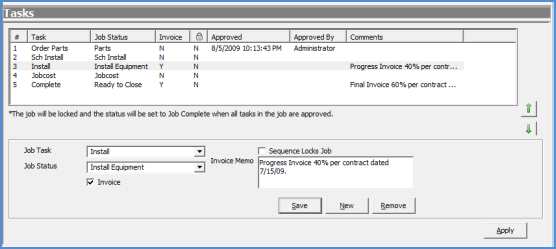
10007
12 13 14 15 16 17 18 19 20 21 Page 17