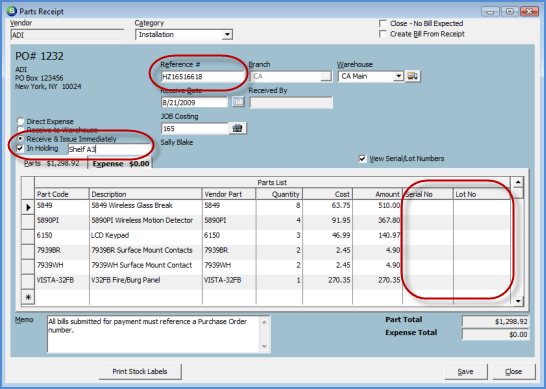
Job Management Purchasing Parts and Expense Items Receiving Purchase Orders
Receiving a Purchase Order for Parts to a Warehouse (continued)
3. The Parts Receipt form will be displayed filled in with information from the Purchase Order. Fill out this form according to your company policy and procedures. Press the Save button when finished. The data entry fields will be described below.
Reference - Enter the document number found on the parts packing list. This may be an invoice number, sales order number or a shipper number depending on your Vendor packing list format. This number will be used by accounts payable in matching the receipt to the bill that will be received for the parts.
Receive Date - This field will default to today's date; make certain to enter the exact date on which the parts were received.
Receive to Warehouse - If this option is selected, the parts will be received into the warehouse specified. A User will then have to perform a separate transaction to issue the parts to the Job. To eliminate the Issue transaction step, select the Receive & Issue Immediately option below this option.
Receive & Issue Immediately - Select this option to receive the parts to the warehouse and also perform the transaction which will issue the parts to the Job.
In Holding - If this option is selected, a text field will be displayed to the right of this option. If the parts are being held in the warehouse and are not immediately being issued to an Installer, you may select this option then enter the location of where the parts are being stored. Later, the parts may be taken out of the holding area and issued to an Installer. Instructions for taking parts out of holding is covered in the Issue Parts topic section.
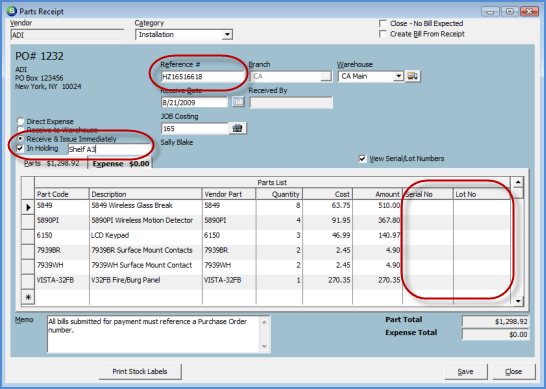
ss10534