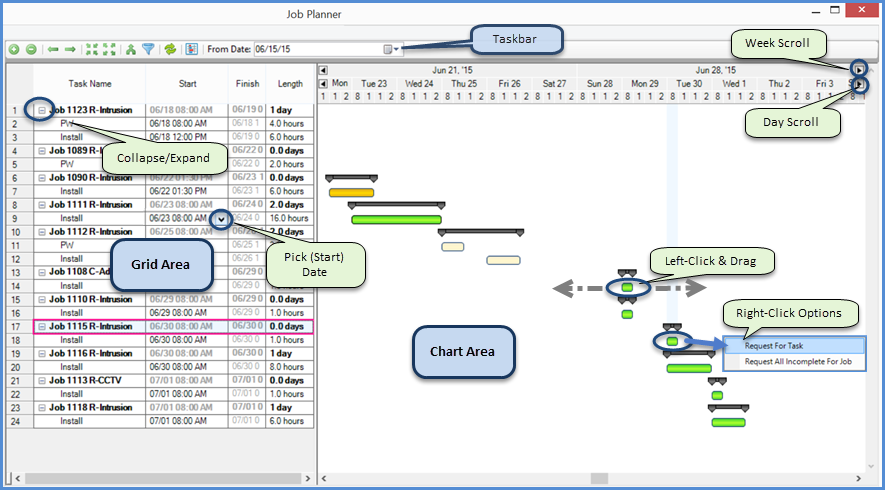
Job Management Job Planner Job Planner Functionality
Job Planner Functionality
There are several topics related to the functionality of the Job Planner. Click on any of the topic links below, or use the Next Page buttons at the bottom to move through the topics in a sequential manner.
Gantt Chart Definitions & Actions
For the most part, the User will perform actions within the chart portion of the Gantt Chart. The grid portion is designed mostly for informational purposes, with the following exceptions:
·Clicking the minus sign to the left of a Job number will collapse the Job and its Tasks.
·If a Task is far from the date on which the User wishes to schedule it, the User can access a date picker in the specific Start column cell. Picking the date and un-selecting the cell will move the Task.
·Clicking on any row in the grid will select the Job or Task, place the Task block in view in the chart, and can cause the week displayed in the Installer Availability Control to change. The selected Job or Task is boxed in pink on the grid, and the Task block is encircled in pink.
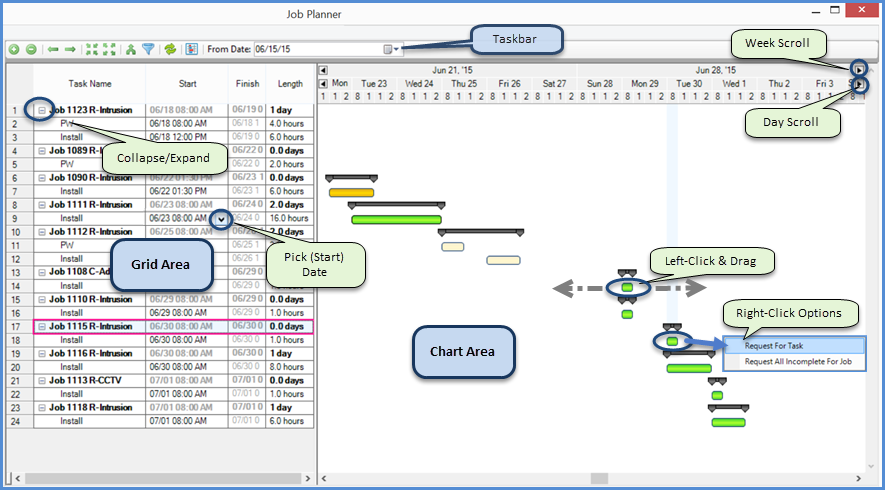
11892
Page 1 of 9 Next Page