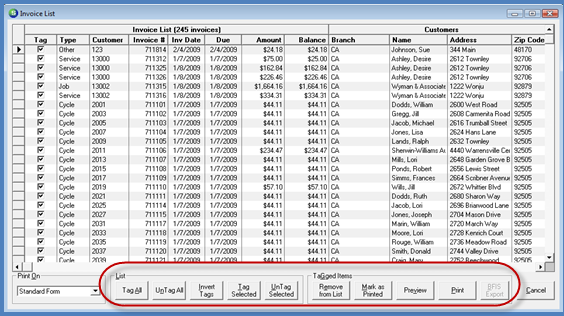
Accounts Receivable Print Invoices How to Print Invoices in Bulk
How To Print Invoices - Bulk (continued)
Invoices List Options (continued)
Tag All – Pressing this option button will tag all invoices in the list for printing.
Un Tag All – Pressing this option button will un-tag all invoices in the list (nothing will be printed).
Invert Tags – If the User has pressed the Un-Tag All button, pressing this button will reverse the last selection.
Tag Selected – If the User has pressed the Un-Tag All button and has made manual selections in the Tag field next to particular invoices, this button will select those invoices for printing.
Un Tag Selected – If the User has pressed the Tag Selected button, this button will de-select those invoices for printing.
Remove From List – If the User has tagged certain invoices that are desired to be removed from the Print List, this button will remove those tagged items. The next time invoice printing is performed, removed invoices will return to the Print List. If you never want to print these invoices, then use the Mark as Printed option button to accomplish this.
Mark As Printed – This option is used when you never want to print the invoices listed and want to remove them from the printing queue or if the User did not select the Yes option to the prompt received at the end of invoice printing which asks the User if they want to mark all the invoices as printed.
Preview – This option will display the invoices on the User’s screen to review prior to pressing the print button.
Print – This button will send the invoices directly to the printer. The printer used will be that which is set up in the Printer Setup form.
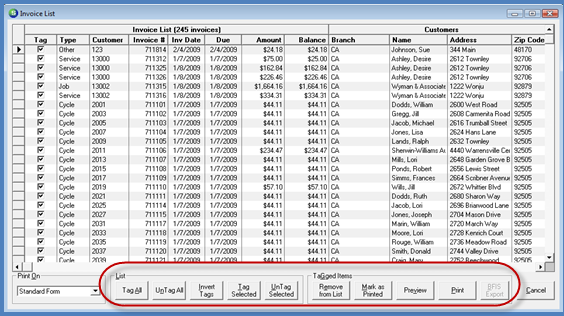
ss4310