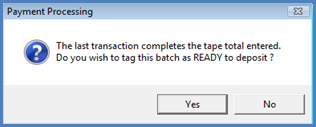
Accounts Receivable Payment Processing How to Create a Regular Payment Batch
How To Create a Regular Payment Batch (Continued)
Once all payments have been entered and the total of the payments entered matches or is greater than the Tape Total entered for the payment batch, the User will be presented with the message displayed below. If the User has entered all the payments and this message is not displayed, this indicates that either the Tape Total was incorrect or one or more of the payments entered was incorrect. If this message is displayed prior to all payments being entered, again there was a data entry error with either the Tape Total or on one or more of the payments entered. If the payment batch is in balance, press the Yes button on the Payment Processing message. If the payment batch is not in balance, refer to the topic Payment Batch-Correcting Errors for instructions on making corrections.
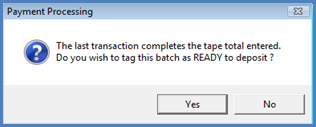
4042
Deposit a Payment Batch
Once all payments have been entered the batch may deposited into the bank. Located on the Make Deposit data entry form is a checkbox labeled Single Deposit in GL. If your company is operating under multiple branches and customer payments contained within the payment batch being deposited are in multiple branches, the program will post one debit entry to the GL for the bank account where the deposit is going. If this checkbox is not selected, a debit entry to the G/L will be made to the bank account for each branch found in the payment batch.
Follow the steps on the following pages to deposit the payment batch into a bank account.
Page 1 2 3 4 5 6 7 8 9 10 Page 9